Add, Remove Users and Manage User Roles and Permissions on StudentDPA
On StudentDPA, you have the ability to customize user access according to their roles within your LEA. This ensures that each team member has the appropriate level of access to perform their duties efficiently while maintaining data security and compliance. Here's how you can manage user roles, including adding new users, adjusting roles, and removing users when necessary.
Accessing the Management Page
-
Log In: Begin by logging into your StudentDPA account with your admin credentials.
-
Navigate to Management: Go to 'Account' and select 'Management' from the submenu. This page is your central hub for managing user roles and permissions.
Exploring Current Users and Their Roles
Current Users: The Management page displays a list of current users, showing their names, email addresses, title, and assigned roles. Here, you can review their access levels and make any necessary adjustments.
Adding a New User
-
Add User: Click on 'Add Manager' to input the new user's details, including their first and last name, title and email address.
-
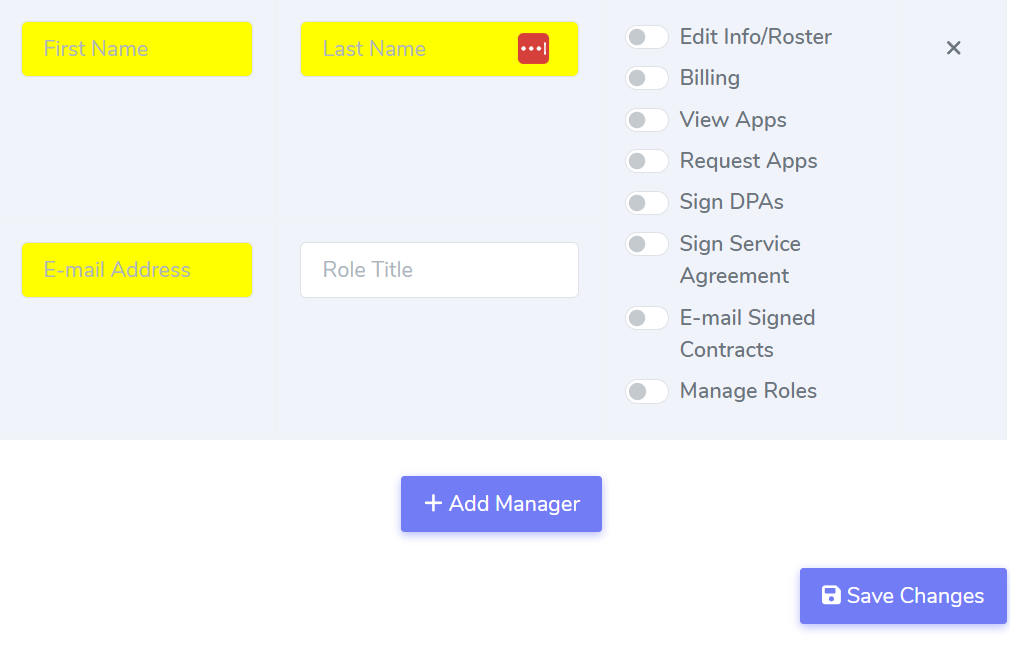 Assign Roles: Choose from the following roles to assign to the new user: Edit Info, Billing, View Apps, Request Apps, Sign DPAs, Sign Service Agreement, E-mail Signed Contracts, Manage Roles.
Assign Roles: Choose from the following roles to assign to the new user: Edit Info, Billing, View Apps, Request Apps, Sign DPAs, Sign Service Agreement, E-mail Signed Contracts, Manage Roles.
Removing a User
Remove User: To remove a user, simply click the 'x' next to their name on the Management page. This action immediately revokes their access to the StudentDPA platform.
Saving Changes
Confirm Updates: After adding or removing users, or changing user roles, click 'Save Changes' to apply the updates. A confirmation message will indicate successful modification.
Best Practices for Managing Users
-
Review Regularly: Periodically review user access levels to ensure they align with current responsibilities and organizational changes.
-
Inform Users: When adding new users or changing roles, communicate these changes directly to ensure they understand their responsibilities and access capabilities.
This guide aims to simplify the process of managing user roles and permissions on StudentDPA, ensuring that your LEA's data is accessed and managed securely by authorized personnel. If you have any questions or need further assistance, please contact our support team for personalized guidance.