How to View and Sign Your Service Agreement
Signing the service agreement is a crucial step in formalizing your engagement with StudentDPA's services. This agreement outlines your rights, responsibilities, and the terms under which you'll be using the platform. Follow this updated guide to access, review, and sign your service agreement efficiently.
Step 1: Log in to Your Account
-
Access StudentDPA: Start by navigating to https://my.studentdpa.com and logging in with your credentials. These would have been provided to you in a welcome email upon completing the sign-up process.
Step 2: Dashboard Notification
-
Service Agreement Prompt: Upon successful login, you'll be directed to your Dashboard. Here, you'll notice a notification indicating that there is no active service agreement in place for your district. It will prompt you to sign one now.
Step 3: Navigate to Service Agreement
-
Accessing the Agreement: Click on the notification link or navigate through the platform's menu to the 'Account' section, then select 'Service Agreement'. Here you will find options to 'View Agreement' and 'Sign Agreement'.
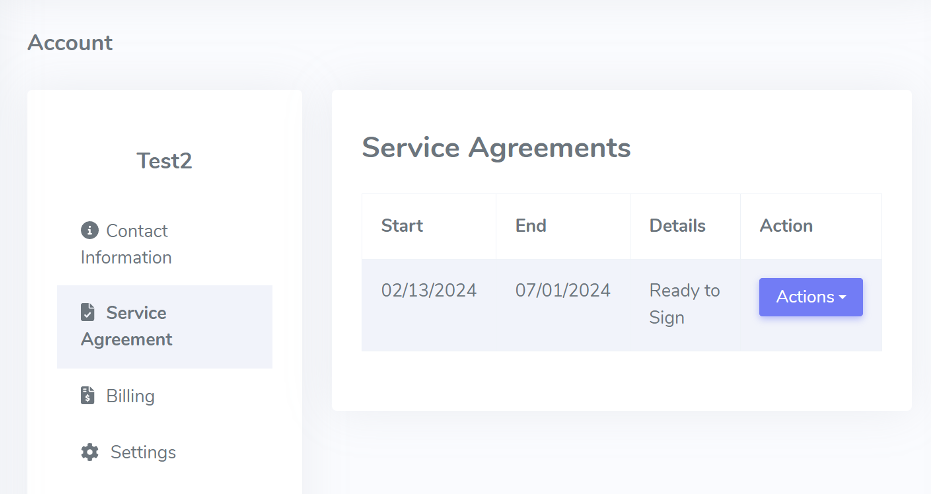
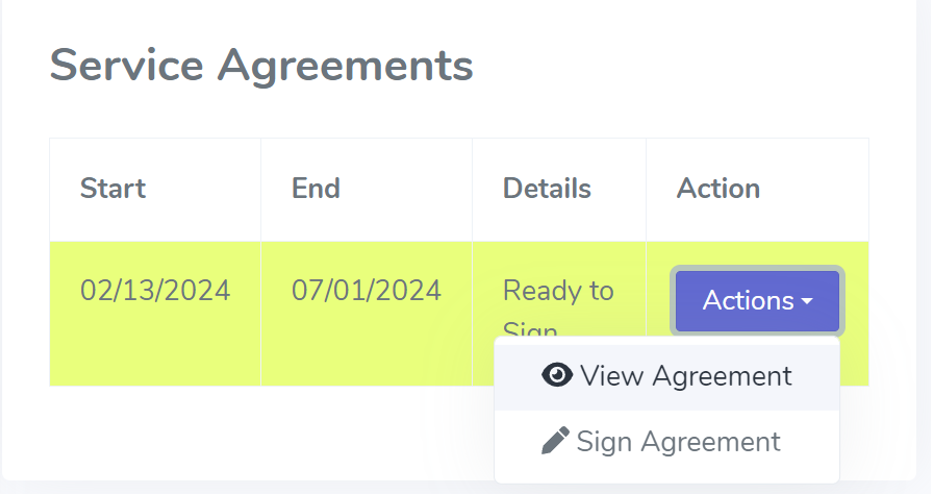
Step 4: Review the Agreement
-
View Agreement: Click on 'View Agreement' to open a dialog box where you can review the entire service agreement document. It's important to thoroughly understand the terms and conditions you're agreeing to, so take your time during this step.
Step 5: Sign the Agreement
-
Signing Options: After reviewing the agreement, select 'Sign Agreement' to proceed. A dialog box will open, presenting you with options to electronically sign the agreement. You can choose to type your name or draw your signature. If you anticipate signing agreements in the future, you may opt to save your signature by selecting the 'Please save my signature for future use' checkbox.
-
Submit Signature: Once you're satisfied with your signature, click 'Sign Agreement' to finalize the process.
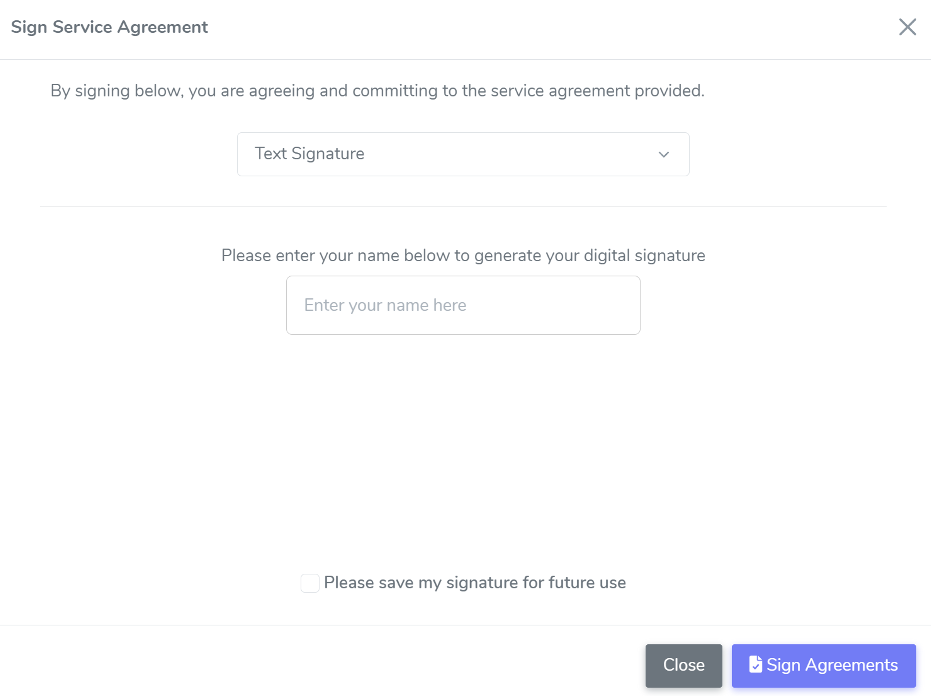
Step 6: Confirmation and Record
-
Confirmation Message: After signing, you will receive a confirmation dialog box on the platform, acknowledging the successful signing of the service agreement.
-
Email Confirmation: Additionally, an email will be sent to you with a PDF copy of the signed service agreement attached. This serves as a record of your agreement and should be saved for your records.
Step 7: Access Signed Agreement Anytime
-
Future Access: Should you need to view or download a copy of your signed service agreement in the future, you can navigate back to the 'Account>Service Agreement' section of the platform. Here you'll find options to view and download the document as needed.
By following these steps, you will have successfully viewed and signed your service agreement on StudentDPA, ensuring a compliant and informed use of the platform's services. Remember, if you encounter any difficulties or have questions about the agreement or the signing process, don't hesitate to reach out to our support team at support@studentdpa.com for assistance.
Thank you for taking this important step with StudentDPA. We're committed to protecting student data privacy and supporting your district's needs.