Reviewing and Electronically Signing Data Privacy Agreements (DPAs) on StudentDPA
As part of maintaining compliance and protecting student data privacy, designated authorized signers within your LEA have the capability to review and electronically sign Data Privacy Agreements (DPAs) through the StudentDPA platform. It's important to note that only users with the specific role enabled to sign DPAs can perform this action. If you believe you should have the ability to sign DPAs but currently do not, please reach out to your LEA's Technology Director for assistance.
Accessing DPAs
-
Log In: Sign into your account using your authorized credentials.
-
Navigate to the 'Apps' Section: From the platform's left-hand menu, select 'Apps' to find DPAs awaiting your review.
Ready to Sign: Understanding the Subcategories
Within the 'Ready to Sign' section, DPAs are organized into three distinct subcategories: Standard DPA, Modified DPA, and Exhibit E. Each category requires careful consideration:
-
Standard DPA: These agreements have been signed by vendors without any modifications to the original national agreement template. Standard DPAs are considered low risk due to the absence of requested edits, making them straightforward for review and signing.
-
Modified DPA: This category includes DPAs that vendors have signed following requests for modifications or edits. Our legal team works diligently to negotiate these terms, ensuring they remain robust and true to the protection of student data. It's recommended to review these DPAs individually, particularly Exhibit H, to understand the nature of any changes.
-
Exhibit E: Reflecting a legacy practice, Exhibit E agreements allow an LEA to attach itself to an agreement through a specific exhibit, bypassing the need for direct signing with the vendor. This method, predating electronic signatures, is being phased out in favor of more streamlined processes. However, some DPAs with Exhibit E provisions remain active and can be signed, offering the same legal standing as standard or modified DPAs.
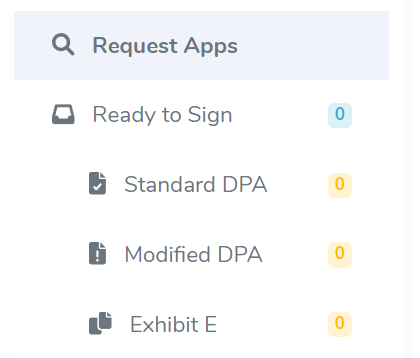
Steps for Signing DPAs
-
Review the DPA Categories: Start by assessing the DPAs available in each subcategory - Standard, Modified, and Exhibit E.
-
Select a DPA to Review: Click on a DPA to read its details. For Modified DPAs, pay special attention to any negotiated terms in Exhibit H.
-
Electronically Sign or Reject: After thorough review, proceed to sign the agreement electronically or, if necessary, select the option to reject it with an explanation.
Finalizing Your Actions
-
Confirmation: Upon signing, you'll receive a confirmation message. This ensures your action is recorded and the DPA is officially executed.
-
Review Regularly: Regularly visit the 'Apps' section to stay updated on new DPAs requiring your attention.
This updated guidance aims to clarify the process for reviewing and signing DPAs on StudentDPA, emphasizing the importance of the designated roles and providing detailed insights into the subcategories within the "Ready to Sign" section. If you have any questions or require further clarification, please don't hesitate to reach out to the StudentDPA support team.